 |
CRI Sofdec2
Last Updated: 2022-11-21 16:25 p
|
 |
CRI Sofdec2
Last Updated: 2022-11-21 16:25 p
|
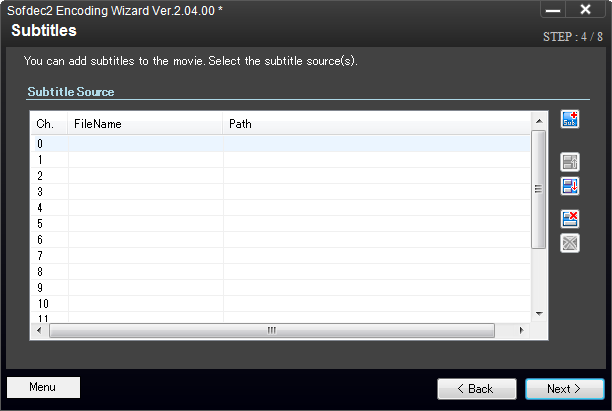
| Next, |  | click the [Add Subtitle File] button and register a subtitle information file. |
| (a) | You can specify up to 16 subtitle information files. |
| (b) | For details on subtitle information files, refer to Subtitle Information Files. |
| Image | Button Name | Function |
|---|---|---|
 | Add Subtitles | Add a subtitle information file to the list. |
 | Move Item Up | Move the selected file up by one spot in the list. |
 | Move Item Down | Move the selected file down by one spot in the list. |
 | Remove Selected Item | Remove the selected file from the list. |
 | Remove All items | Remove all files from the list. |