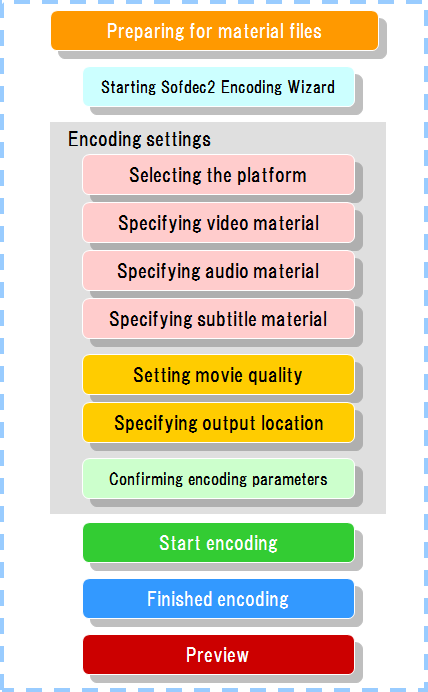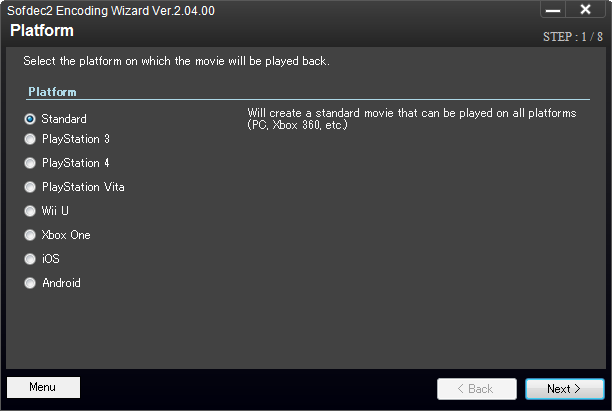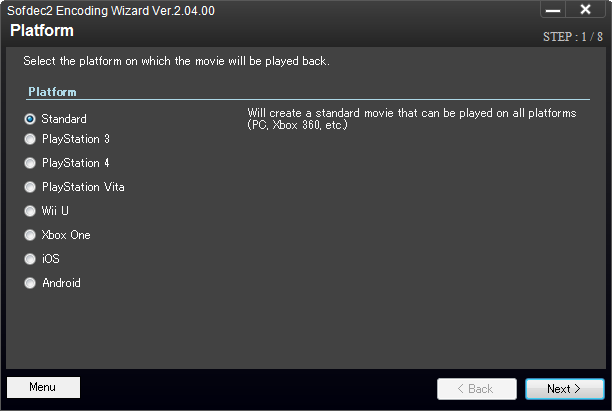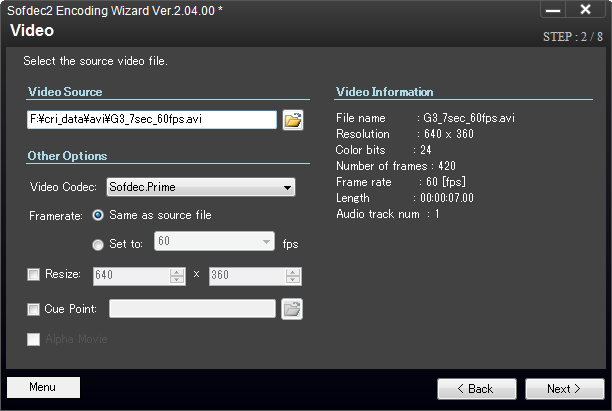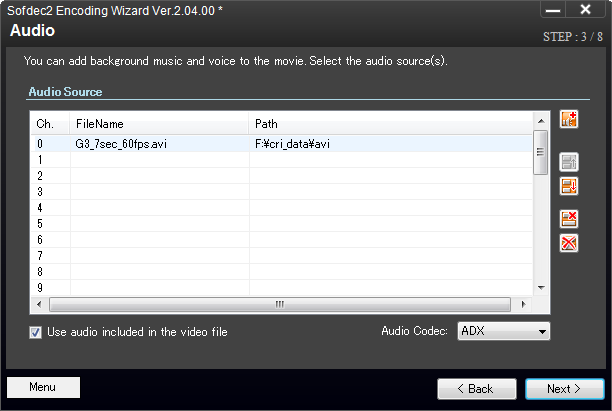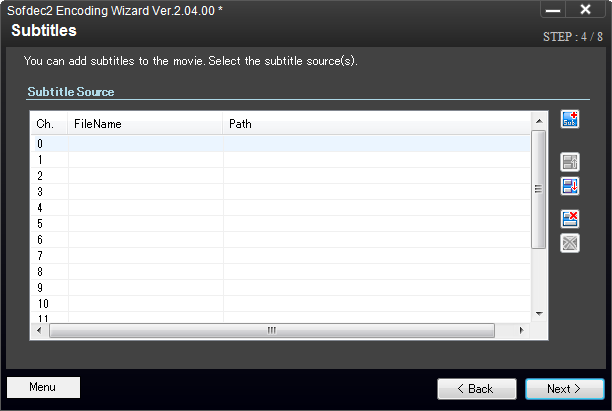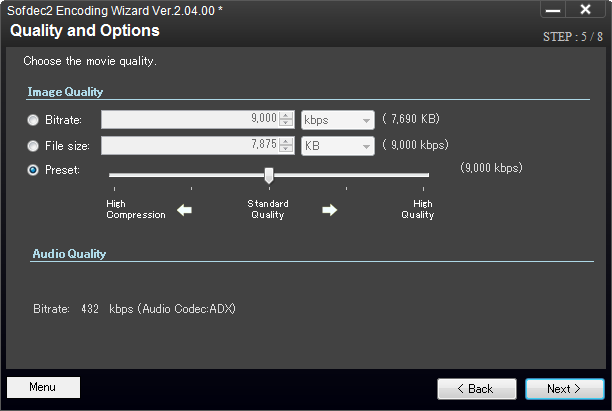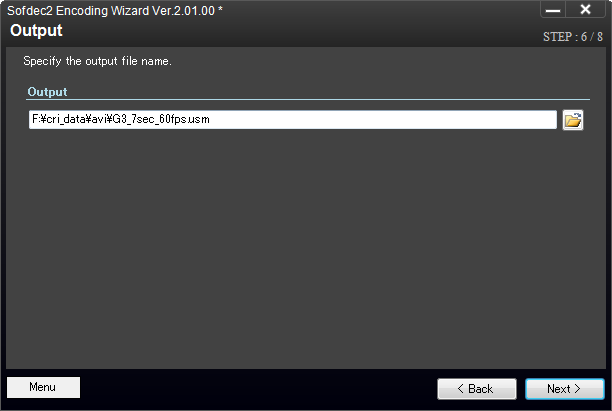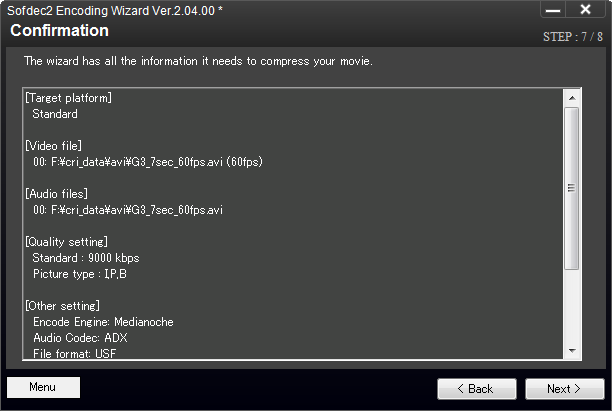This section explains the procedure for creating Sofdec2 files.
First, prepare the material files.
Next, use the Sofdec2 Encoding Wizard to encode the files.
The encoded files can be previewed in the Sofdec2 Viewer.
Launching the Sofdec2 Encoding Wizard
Launch the Sofdec2 Encoding Wizard.
(File name: Sofdec2EncWiz.exe)
Specifying Platform
First, select the platform that will be used for movie playback.
[Details]
Specifying Input Video Materials
Specify the video materials that you want to encode.
[Details]
- Video Materials
You can use either AVI format video files or sequential numbered still image files as video materials. [Details]
Specifying Input Audio Materials
If you want to add audio materials, select the [Specify audio files] radio button.
| Next, |  | click the [Add Audio File] button and add the files. |
If you do not want to add audio materials, select [Do not use audio], and then click the [Next] button to proceed to the next page.
[Details]
- Audio Materials
You can use the following types of audio materials: [Details]
- Audio tracks in an AVI file
- WAVE or AIFF format waveform files
Specifying Input Subtitle Materials
If you want to add subtitles to your movie, select the [Specify subtitle files] radio button.
| Next, |  | click the [Add Subtitles] button and add a subtitle information file. |
If you do not want to add subtitles, select [Do not use subtitles], and then click the [Next] button to proceed to the next page.
[Details]
- Subtitle information files
Subtitle information files are a text-format file that designates the timing at which the subtitle content (strings) should be displayed. [Details]
Video Quality Settings
On this page, you will configure settings such as the quality and compression ratio for your encoded movie.
- Set by Bit Rate (or File Size)
You can specify the bit rate or file size of the Sofdec2 file for encoding.
- Template settings
Templates are provided for setting common variations of encoding parameters.
You can select a template to easily apply the optimal compression parameters for encoding. [Details]
Output Destination Specification
Specify the output destination for the encoded files. [Details]
Confirmation
On this page, you can confirm the encoding parameters you have set.
If everything looks okay, click the [Next] button to proceed to the next page.
You can also click the [Back] button to return to the previous pages to make changes to the encoding parameters if needed.
[Details]
Encoding
 | Click the [Start] button to begin encoding with the set encoding parameters. |
During encoding, the dialog will show the progress of the encoding.
When the [Encoding Log] Window shows "Completed", the encoding work has finished successfully.
[Details]
Previewing
The encoded files can be previewed in the Sofdec2 Viewer.
You can click the |  | [Preview] button on the [Encoding] page to play the movie. |